Hey everyone! This week is just flying by and I feel like I am still just trying to play catch up, but I am moving forward and just hoping that it all gets done.
Yesterday in my blog comments I had someone ask me how I photograph my layouts. It's a question I've been asked a lot so I thought I would put together a quick tutorial of sorts. Let me start by saying this is just how I personally photograph my work. There are probably a million ways to do it that are way easier/better than mine but this is simply the way I do it and, well, it works for me. LOL Also just a little disclaimer that I use a Mac, and iPhoto as well as Photoshop are involved in part of my process. If you are a PC user you will have to kind of adapt what I'm doing to whatever photo editing software you use on your computer.
Okay first things first. You have to take your picture right? The best place to photograph your layout is in a well lit area inside your home out of direct sunlight. Sunlight is great but you don't want it glaring directly on your project otherwise that's all you'll get ... glare. So you'll need to look around and find the best place to take photos in your house and mine just happens to be ... my bathroom!
Due in large part to these two windows around my tub and one big skylight in the ceiling . . .
I take all of my photos in my bathroom with the overhead lights off. You want to avoid using artificial lights of any kind since they can add a yellowish cast to the colors in your photo and definitely DO NOT use a flash!
So next I move my bath rug out of the way and lay down just a plain piece of white foam core so I have a nice neutral background. In most cases the background doesn't show since I crop right up to the edges of my project but sometimes when I am taking detail photos of my layout you will see part of the background and the white foam core is something nice and neutral that will not interfere with the colors in my project.
And then I simply lay my project down in the middle of the foam core, stand directly overhead, and start snapping away. By the way the project I am using as my example is actually for my September gallery for Scarlet Lime. Technically the gallery doesn't go live until tomorrow but since I needed to photograph my layout anyways I thought I would use it here. So don't tell on me that I showed it early, k?
Now I need to pause right here and define what I mean by "stand directly overhead" because this is key to getting a straight on shot of your project. I literally put my feet on either side of my project and shoot down ensuring that my camera is parallel to my project and not tilted one way or another. I will tell you that practice makes perfect. When I first started shooting my layouts this way I was constantly finding that I had tilted my camera one way or another. But now I'm pretty good at it and can get it on the first shot or two. I do always take several photos resetting my camera in between to make sure I am getting that straight on shot.
Now that my pictures are taken I head on over to my computer and upload them. Again since I used a Mac I upload all of my photos directly to iPhoto. I do a few tweaks in iPhoto before finishing the process in Photoshop so if you are a PC user you will need to adapt these next steps to whatever photo management software you use. This is what my photo looks like SOOC (straight out of camera) ...
Not bad but it definitely could use some work. It's still a little bit crooked and of course it's a little dark. So the first thing I do is straighten my photo using iPhoto. This has to be one of my favorite features of iPhoto because no matter how hard I try my pictures still end up slightly crooked. Once I've straightened my photo I then crop close to the sides. I do not leave any background showing in my images. This is my personal preference. I know some people like to see a bit of the background but for me I like to crop right up to the edge of my layout. I also use the sharpen tool in iPhoto to sharpen things up a bit. This is what my photo looks like after I'm done with iPhoto ...
I then open up my photo in Photoshop. It certainly doesn't look bad as it is now but it can definitely be brighter. So the first thing I do is go to the Layers palette and adjust the levels. For me this is the easiest way to brighten a photo and also gives me some good control since I can adjust the light, mid, and dark range tones. Once I'm satisfied I flatten my image and then go to the File tab and select "save for web and devices." This is what I use to resize my photos for the web. I've been asked what size I use and I always resize to 550 pixels on the longest side at 100 quality. This usually comes out to right under 300KB which is what most publications state is their size limit for sending attachments (saves me from having to resize any image I want to send in for a call).
And that's about it. I now have an image that is ready for the web and looks a little something like this ...
I hope this has helped some of you and of course if you have any specific questions regarding my process (or anything else you'd like to know) please feel free to ask. :)
Subscribe to:
Post Comments (Atom)


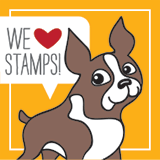












14 comments:
I do that too.. stand directly over it, with it on a piece of white tag board.
Thanks for the tips ... oh, and yes, a look inside your bathroom.
Yeah! Thank you Lynn!!!!!
My next question would be what you do differently for 2 pagers... meaning, is it still 1 photo, and what size do you save it at then???
Thanks!!!
Love your 'light' room setup!
your bathroom was designed JUST for photographing projects. lol! perfect lighting! great tips. i do mine a completely different way. kind of fun to see how other's do it ... and where they do it. lol!
That's a great tip and I love your bathroom BTW! ;o)
I do the same thing as you, and no matter WHAT I do, I can't get mine straight, either, LOL! Love the LO!
Lynn, thanks for the great step by step tutorial, I´ve been having some difficulties taking pictures of my layouts, so this was a great tutorial for me...thankyou very much!! By the way, lovey layout and bathroom..LOL
such a great tutorial....makes me want to get photoshop!
Beautiful bathroom! Great place for your photos!
love your windows in your bathroom, so pretty! Thanks for sharing your process :)
So helpful, Lynn! Thanks for sharing!
You have a beautiful bathroom! lol Love all of the light! Our master bath doesn't have a window in it...but TODAY my fave hubby is going to put one in for me! (not sure why the builder didn't put one in.) I can't wait to have some natural light in there! great tutorial you put together. i always love seeing how other people do things!
This is great, thanks so much for the tips! I've been wondering how others do it.
Do you always wait to do it during the daytime to have the natural light? Or will it work at night too?
May I ask if how long do you take a bath? Since you have a skylight in your bathroom, I only thought that you always took a moment to look up the clear blue sky before you take a shower. Hehe! Well, you can’t help it, especially when you have a very nice weather there. It feels good to look across the sky from time to time. :)
Eugene Head @ Roof Masters
Post a Comment